Finally I finished downloading this O.S  but I have a problem How To Change Screen Resolution in Backtrack 5. The step below is how to solve the prob
but I have a problem How To Change Screen Resolution in Backtrack 5. The step below is how to solve the prob
The first thing I check for the new Linux O.S run virtually is the Screen Resolution. The most common thing you do when you want to change screen resolution is go to /etc/X11/xorg.conf. But in this Backtrack 5 you will find nothing
Step by Step How To Change Screen Resolution in Backtrack 5:
1. Open your terminal (CTRL + ALT + T)
2. Choose your favorite text editor (I prefer to use pico) and then open /usr/share/xresprobe/xorg.conf
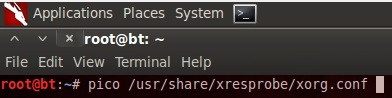

3. in the picture above, there’s line says Modes "1024×768" , just change the 1024×768 to your desired screenresolution.
You should remember that if you change the value, you should change all of the entire Mode value to your desiredscreen resolution.
When you finish, press CTRL+O (to save) and then CTRL+X (to exit pico).
4. The next step is you need to log out by clicking the human logo at top right of your screen

5. To get into your X just type startx from your shell.
6. Your screen now should be change to the new resolution.
Hope this helps you 
UPDATES (Works 100%):
1. On VirtualBox, click VirtualBox Guest Additions.
2. Run
#/media/VBOXADDITIONS_BLAH_BLAH_XX/VBoxLinuxAdditions.run
3. Do the from step 2 above tutorials(change your /usr/share/xresprobe/xorg.conf)
4. Reboot your Machine
Hope you enjoyed it
OR
Configuring the screen resolution to custom value in Ubuntu was a big headache to me. With most of the monitors I was not able to change the resolution to something of my choice, apart from what is listed in the Display settings. Then I found the following way.
sudo xrandr --newmode "1600x900_60.00" 118.25 1600 1696 1856 2112 900 903 908 934 -hsync +vsync sudo xrandr --addmode VBOX0 "1600x900_60.00" sudo xrandr --output VBOX0 --mode "1600x900_60.00"
First command creates a new mode with resolution 1600x900
Second command makes it available for use, with display (in this case VBOX0)
Third command selects the newly added mode as the display resolution for the specified display
To change this to any custom resolution, just replace 1600 with the width you want and 900 with the height you want. Thats it. Enjoy :)
OR
in a console, type:
xrandr -s 1024x768
replace 1024x768 with the resolution you need.
xrandr -s 1024x768
replace 1024x768 with the resolution you need.
0 comments:
Post a Comment