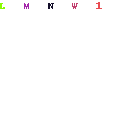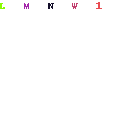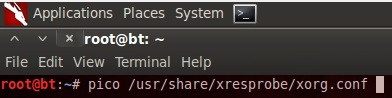NOTE: Our GNOME VMware image of BackTrack has VMware Tools installed by default.
Backtrack 5 R2 & R3
NOTE: KDE Users, please run the following command before installing VMWare tools on BackTrack 5 R2:
root@bt:~# mkdir /etc/cups/ppd
For google's sake, here's the error you get if you do not create that directory, on a BT5 R2 / R3 KDE install:
Unable to create symlink "/etc/cups/ppd/VMware_Virtual_Printer.ppd" pointing to file "/usr/lib/vmware-tools/configurator/thinprint.ppd".
- On an upgraded or freshly installed BackTrack 5 R2 / R3:
root@bt:~# prepare-kernel-sources
- Next on the VMware Player, we click Virtual Machine -> Install VMware Tools.
- Now let's quickly setup the VMware Tools by issuing the following commands:
root@bt:~# mkdir /mnt/cdrom; mount /dev/cdrom /mnt/cdrom
root@bt:~# cp /mnt/cdrom/VMwareTools-<version>.tar.gz /tmp/
root@bt:~# cd /tmp/
root@bt:~# tar zxpf VMwareTools-<version>.tar.gz
root@bt:~# cd vmware-tools-distrib/
root@bt:~# ./vmware-install.pl
NOTE: After this a series of questions will come, if you are unsure about them just leave them default. At the time of this posting, the VMWare tools do not compile cleanly with kernel 3.2.6. In particular, the vmxnet driver fails to compile. However, the BackTrack 3.2.6 kernel already has a native vmxnet driver, so there should be no overall loss of performance.
Backtrack 5 R1
- In case you need to manually install the VMware Tools you first have to prepare your kernel source by issuing the following commands:
root@bt:~# ln -s /usr/src/linux /lib/modules/2.6.39.4/build
- Next on the VMware Player, we click Virtual Machine -> Install VMware Tools.
- Now let's quickly setup the VMware Tools by issuing the following commands:
root@bt:~# mkdir /mnt/cdrom; mount /dev/cdrom /mnt/cdrom
root@bt:~# cp /mnt/cdrom/VMwareTools-<version>.tar.gz /tmp/
root@bt:~# cd /tmp/
root@bt:~# tar zxpf VMwareTools-<version>.tar.gz
root@bt:~# cd vmware-tools-distrib/
root@bt:~# ./vmware-install.pl
NOTE: After this a series of questions will come, if you are unsure about them just leave them default.
WHEN ASKED IF YOU WANT THE SCRIPT TO RUN VMWARE-CONFIG-TOOLS.PL FOR YOU, SAY NO!
- We now need to apply some patches to the VMWare kernel module sources before they are built. So:
Before running VMware Tools for the first time, you need to configure it by
invoking the following command: "/usr/bin/vmware-config-tools.pl". Do you want
this program to invoke the command for you now? [yes] no
- Now we apply the vmware-tools 2.6.39 patch:
root@bt:~# cd /usr/lib/vmware-tools/modules/source/
root@bt:~# for file in *.tar;do tar xpf $file;done
root@bt:~# rm *.tar
root@bt:~# wget www.backtrack-linux.org/vmtools2639.patch
root@bt:~# patch -p1 < vmtools2639.patch
root@bt:~# for dir in $(ls -l |grep only|awk -F" " '{print $8}' |cut -d"-" -f1);do tar cvf $dir.tar $dir-only;rm -rf $dir-only;done
root@bt:~# vmware-config-tools.pl
- If running in Mac Fusion, the patch won't apply cleanly. Accept the defaults and continue.
- Continue with the installation to the end, and hopefully all the VMWare modules should compile!
- bring back your pretty console and reboot:
root@bt:~# fix-splash
root@bt:~# shutdown -r 0
Backtrack 5
- In case you need to manually install the VMware Tools you first have to prepare your kernel source by issuing the following commands:
root@bt:~# prepare-kernel-sources
root@bt:~# cd /usr/src/linux
root@bt:~# cp -rf include/generated/* include/linux/
- Next on the VMware Player, we click Virtual Machine -> Install VMware Tools, this will mount a CD containing an archive.
- Now let's quickly setup the VMware Tools by issuing the following commands:
root@bt:~# cp -f /media/VMware\ Tools/VMwareTools-8.4.6-385536.tar.gz /root/
root@bt:~# tar xvfz VMwareTools-8.4.6-385536.tar.gz
root@bt:~# cd vmware-tools-distrib/
root@bt:~/vmware-tools-distrib# ./vmware-install.pl
NOTE: After this a series of questions will come, if you are unsure about them just leave them default.
In which directory do you want to install the binary files?
[/usr/bin] [RETURN]
............
............
The configuration of VMware Tools 8.4.6 build-385536 for Linux for this running
kernel completed successfully.
You must restart your X session before any mouse or graphics changes take
effect.
You can now run VMware Tools by invoking "/usr/bin/vmware-toolbox-cmd" from the
command line or by invoking "/usr/bin/vmware-toolbox" from the command line
during an X server session.
To enable advanced X features (e.g., guest resolution fit, drag and drop, and
file and text copy/paste), you will need to do one (or more) of the following:
1. Manually start /usr/bin/vmware-user
2. Log out and log back into your desktop session; and,
3. Restart your X session.
To use the vmxnet driver, restart networking using the following commands:
/etc/init.d/networking stop
rmmod pcnet32
rmmod vmxnet
modprobe vmxnet
/etc/init.d/networking start
Enjoy,
--the VMware team
Found VMware Tools CDROM mounted at /media/VMware Tools. Ejecting device
/dev/sr0 ...
- If you see the message above in the terminal that means that the installation was successful, now after a quick reboot the VMware Tools should be working, also let's not forget to fix the Splash screen.
root@bt:~# fix-splash
root@bt:~# shutdown -r 0