Instructions to reset a forgotten or lost password in Avast Antivirus on systems running Windows.
How to regain access to Avast when the password was lost
Avast Antivirus allows you to set a password to protect access to your settings. If you lose or forget this password, you can regain access to your Avast Antivirus settings in two ways:
This article is not related to Avast Account passwords, or the Passwords manager feature in Avast Antivirus.
If you have lost or forgotten your password for your Avast Account, please read the following article:
For information about the Passwords manager feature in Avast Antivirus, please read the following article:
Reinstall Avast
If you lose or forget your password, you can regain access to Avast Antivirus settings by reinstalling Avast Antivirus in Safe Mode.
- Uninstall your version of Avast Antivirus. For uninstallation instructions, please read the following article:
- Reinstall Avast Antivirus. For installation instructions, please read the articles below according to your version of Avast Antivirus:
- Avast 2016 Installation
Avast Free Antivirus | Avast Pro Antivirus | Avast Internet Security | Avast Premier
When you reinstall Avast Antivirus, the new version will be password free. - Avast 2016 Installation
Remove the aswResp.dat file
If you lose or forget your password, you can regain access to Avast Antivirus by removing the
aswResp.dat file: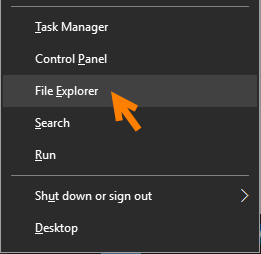
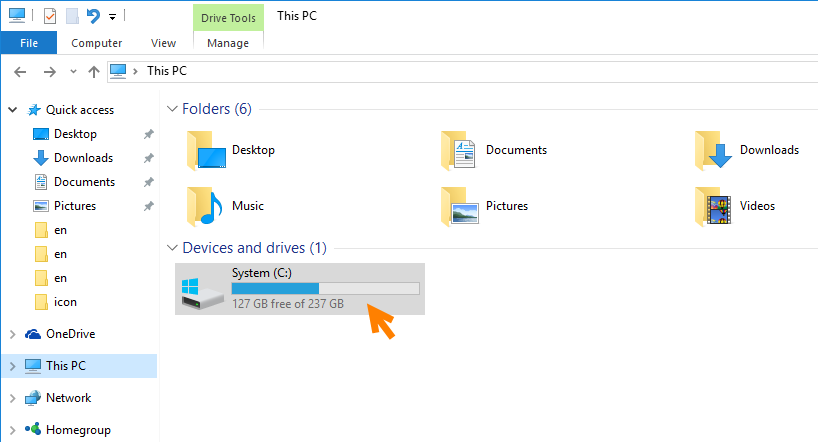

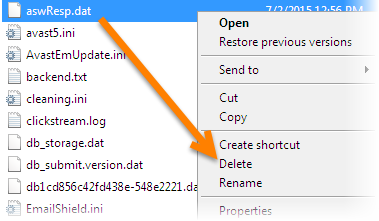
6 comments:
we are the leading LED LCD Repairing institute we provide you best of our knowledge. ABC mobile institute of technology is India's no.1 repairing institute.
LED LCD Repairing Course
Led tv Repairing Course
LED LCD Tv Training Course
that looks like a great blog love this type of blogs.
Projector on rent in noida
Laptop on rent in noida
lcd led repairing institute in laxmi nagar
Nice blog! its interesting. thank you for sharing…
Mobile Repairing Course in Delhi
mobile repairing course in laxmi nagar
mobile repairing institute in laxmi nagar
Good web site its interesting. thank you for sharing….
Projector on rent in gurgaon
Laptop on rent in gurgaon
mobile repairing course
good job.keep up the good work.
digital marketing institute in delhi
digital marketing course in ghaziabad
keep this type of posting up i love these type of informative content which provide me information about new ideas.
background verification
employee background screening
company verification
Employer Enrollment
Post a Comment