Now A Days BackTrack 5 R3 Version is Realesed and Guys and Girls Simply Download with Vmware Copy From the Internet and Simply Try to Run in VMware WorkStation/Player But it Gives the Error:
''Invalid configuration file: File "C:\Documents and Settings\My Documents\My Virtual Machines\BT5R3-GNOME-VM-32\BT5R3-GNOME-VM-32.vmx" was created by a VMware product with more features than this version of VMware Workstation and cannot be used with this version of VMware Workstation.
Cannot open configuration file C:\Documents and Settings\My Documents\My Virtual Machines\BT5R3-GNOME-VM-32\BT5R3-GNOME-VM-32.vmx.
Bcoz Peoles Like me always used a latest Version Of Softwares And they Create a .Vmx Copy from that VMware and when Someother Guys Try to Run that Copy From VMware OLd Version it Will Throw an Error.
So i Came with This trick For my Friends So that they Can also Run This .Vmx which is created from Advanced Version on their Old VMware Version.
VMWare Server/Workstation 6.5 doesn't support the same set of features as the more recent versions of VMWare Workstation and VMWare Player, so you may not be able to open virtual machines created with more advanced features. and it will throw an error that .Vmx is created with more advanced features. However by simply modifying the configuration file you may be able to start up the virtual machine anyway, as shown in this post.
Unable to add the virtual machine to the inventory
When you try to add a virtual machine to the inventory and it has been created or upgraded with features that are not supported by VMWare Server, you'll see an error message like the one in the screenshot below ("unable to add virtual machine ... to the inventory. Configuration file was created by a VMWare product with more features than this version"):
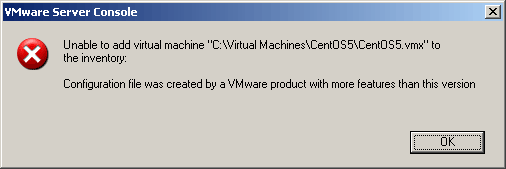
Before doing anything to the virtual machine's confguration, it's a good idea to make a backup copy of it just in case anything goes wrong. Having done this, locate the .vmx file and open it in a text editor.
Look for the line that looks like this:
The version number might be different for you depending on the version the VM was create with. Change the version number to 4 so it looks like this and save the file:
Now you can successfully add the virtual machine to the inventory.
Disk was created by an unsupported version of VMWare
When you try to boot the machine up, you'll get a second error message relating to the virtual disk(s) as show in the screenshot below ("one or more of the disks used by this virtual machine was created by an unsupported version of VMWare Server"):
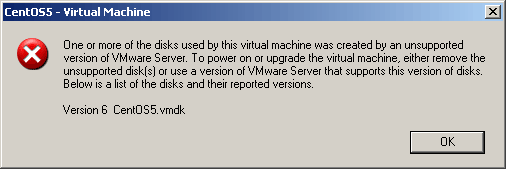
The solution for this is edit the .vmdk file for the virtual disk. Locate the line that looks like this (again, the version number may be different):
and change it to this:
Now you should be able to successfully boot the virtual machine.
Have Fun and Try to fight untill u get what u want....and dont try to say thanks if u like my Post.
Bye.

2 comments:
Pretty good post. I just stumbled upon your blog and wanted to say that I have really enyed reading your blog posts.
minecraft server hosting
Editing the *.vmx file setting the hwversion = 4 this worked for error "...created by a newer version of VMWare", thank you!
Post a Comment