Your computer has two types of memory, Random Access Memory (RAM) and Virtual Memory. All programs use RAM, but when there isn't enough RAM for the program you're trying to run, Windows temporarily moves information that would normally be stored in RAM to a file on your hard disk called a Paging File. The amount of information temporarily stored in a paging file is also referred to as virtual memory. Using virtual memory, in other words, moving information to and from the paging file, frees up enough RAM for programs to run correctly.
The more RAM your computer has, the faster your programs will generally run. If a lack of RAM is slowing your computer, you might be tempted to increase virtual memory to compensate. However, your computer can read data from RAM much more quickly than from a hard disk, so adding RAM is a better solution.
If you receive error messages that warn of low virtual memory, you need to either add more RAM or increase the size of your paging file so that you can run the program on your computer. Windows usually manages this automatically, but you can manually change the size of virtual memory if the default size isn't large enough for your needs.
How to calculate Windows 10 Virtual Memory / Pagefile
There is a formula for calculating the correct pagefile size. Initial size is one and a half (1.5) x the amount of total system memory. Maximum size is three (3) x the initial size. So let's say you have 4 GB (1 GB = 1,024 MB x 4 = 4,096 MB) of memory. The initial size would be 1.5 x 4,096 = 6,144 MB and the maximum size would be 3 x 6,144 = 18,432 MB.
How to change Windows 10 Virtual Memory / Pagefile
All the information and links you will need are going to be on the System page.
- Bring up the System page by either:
- Pressing the Windows logo key
 + Pause
+ Pause - Pressing the Windows logo key
 + X to bring up the Power User menu and press Y to select System
+ X to bring up the Power User menu and press Y to select System - Right-clicking on the Windows logo
 on the Start menu to bring up the Power User menu and select System
on the Start menu to bring up the Power User menu and select System - Make note of the installed memory (RAM)
- Click on the Advanced system settings link
- Click on the Advanced tab of the System Properties dialog box
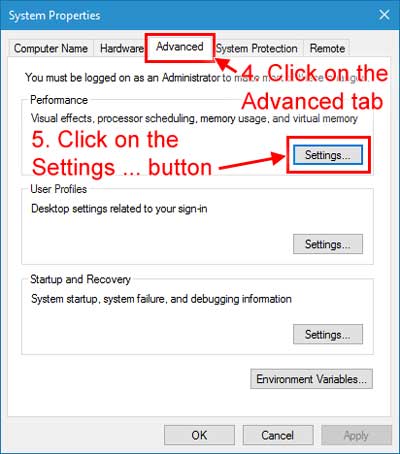
- Click on the Settings ... button in the Performance section
- Click on the Advanced tab of the Performance Options dialog box
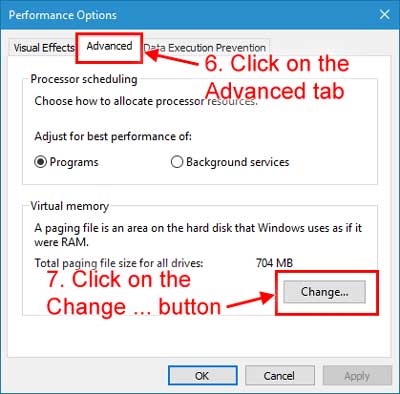
- Click on the Change ... button inside of the Virtual memorysection
- Deselect the Automatically manage paging file size for all drives check box
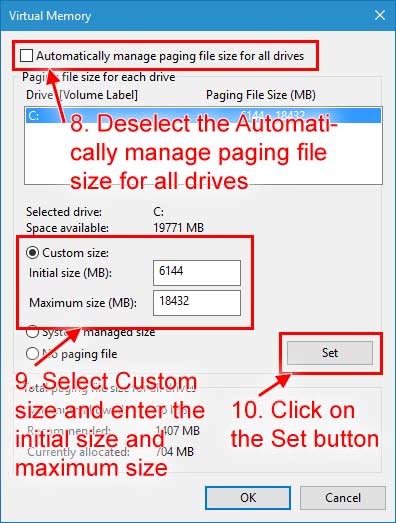
- Select Custom size and enter the initial size and maximum sizeusing the calculation shown above
- Click on the Set button
0 comments:
Post a Comment